
Method 1: Use Windows 7 Password Reset Disk
It is a piece of cake to unlock Windows 7 password if you have password reset disk in hand.
The preliminary requirement of using this method is that you must have created a password reset disk beforehand. If you do not have the disk, you can’t use this method! Assuming that you have created it beforehand, then you can follow the steps below to unlock Windows 7 password easily.
1. Once you enter a wrong password on win 7 logon screen, it will show you Reset Password link below the login box.
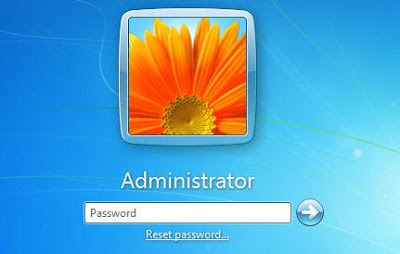
3. Click on Reset Password, then click Next to continue when the Password Reset Wizard opens.
4. From the drop-down menu, select the right password reset disk, then click Next.
5. Now you can type in a new password which will replace the old one. Click Next.
6. Click Finish.
At last, you can log in to your PC wihtout the new password.
Method 2: Use an Windows 7 Administrator Account
Windows 7 password unlocker is a breeze if you share your win 7 PC with an administrator user. You can login on to your Windows 7 computer with this win 7 administrator account and do as the following steps:
1. Open Windows 7 Start Menu, and click Control Panel.
2. In the Control Panel, click Add or remove user accounts.
3. Select the account for which you have lost the password.
4. Click on Remove the password or Change the password; and then you can remove or change the forgotten or lost win 7 user password.
Method 3: Unlock Windows 7 Password by Third-party Software
If you don't have a password reset disk and can't access any administrative account on your win 7 computer, then you need to create a bootable disk with Windows Password Recovery Tool Standard (Click to download). You can download it on any other accessible PC, then burn it to a CD/DVD and then boot your computer from the disk and it allows you to unlock password Windows 7 instantly.
1. Download Windows Password Recovery Tool Standard and install it on any accessible computer.
2. Burn it onto a CD/DVD.
3. Boot your locked computer from the newly burned CD/DVD.
4. Wait until the boot process is finished. When a window pops up with all your Windows accounts, select a user account and click Reset Password button to reset your lost Windows 7 password.
5. Click the Restart button to reboot the win 7 computer, now you can log into your win 7 system without any password.
It is annoying when you forgot or lost your Windows 7 password. However, with the Windows 7 password unlocker (Click to know more info) solutions above, you can unlock your forgotten password and regain access to your Windows 7 OS easily and quickly.
No comments:
Post a Comment